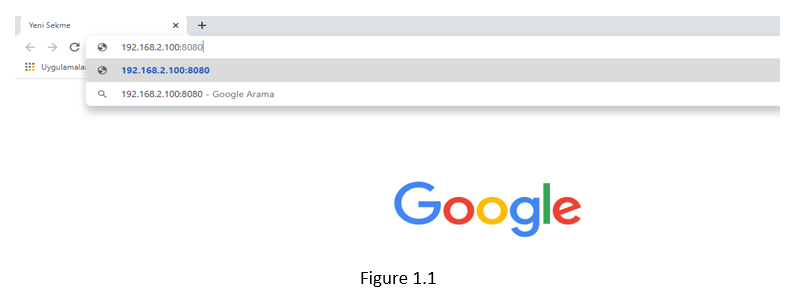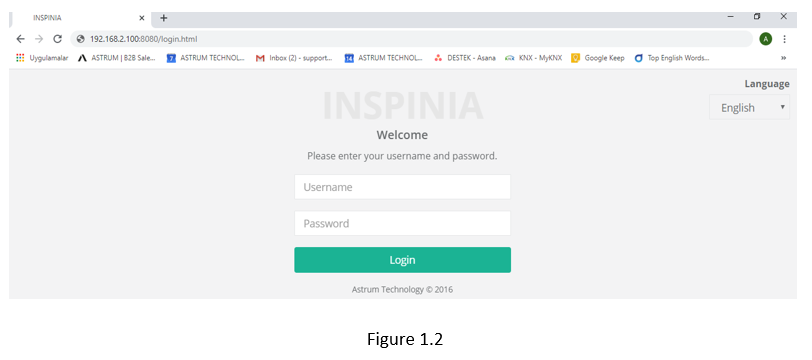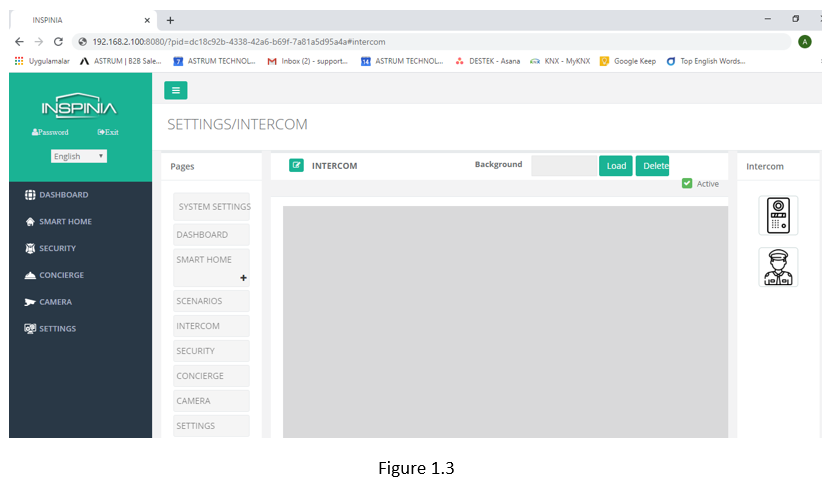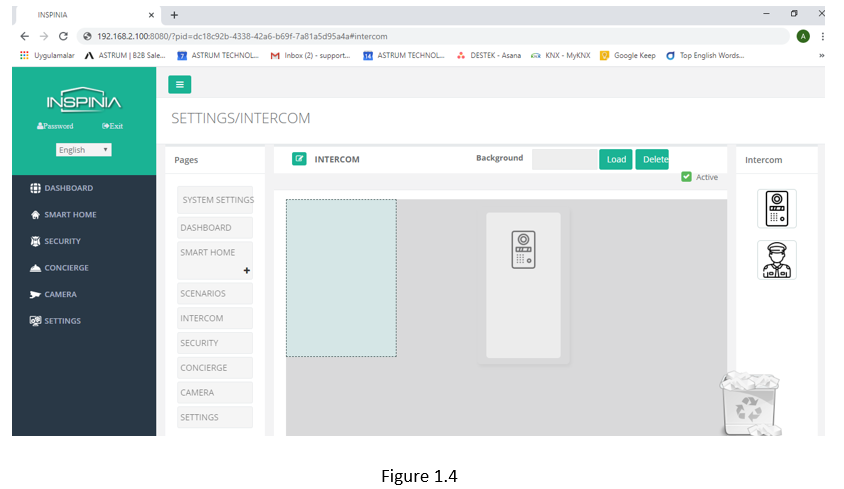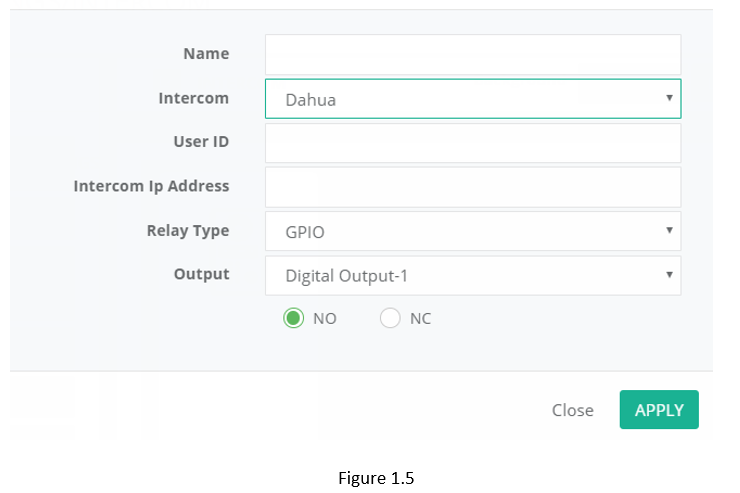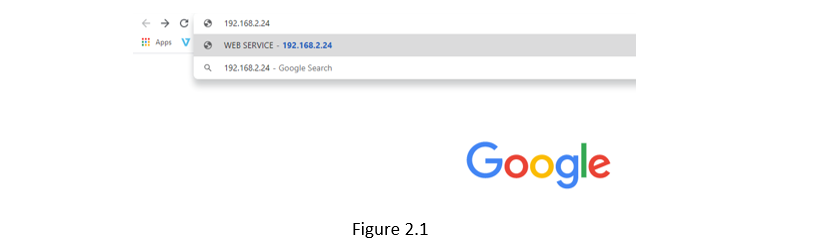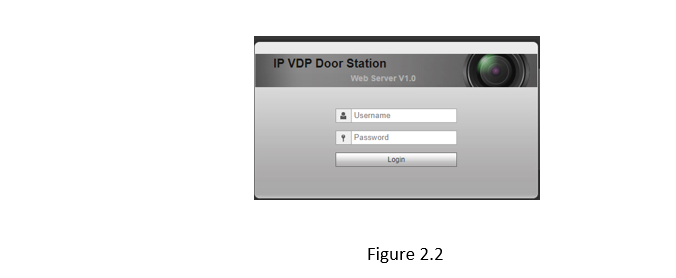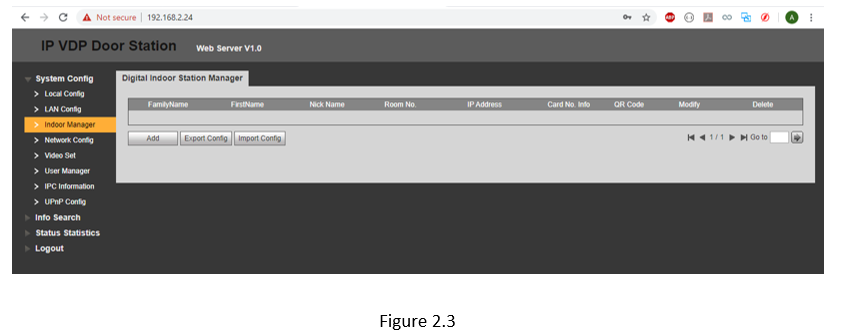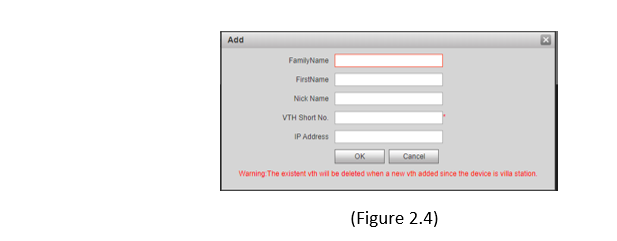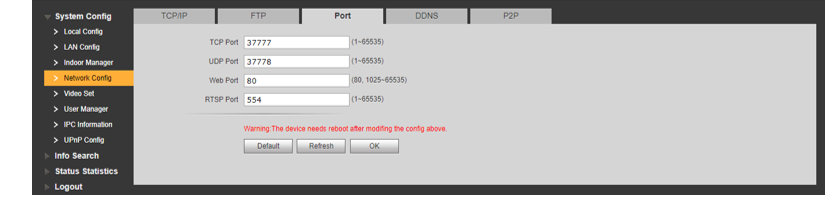HOW TO CREATING INTEGRATION BETWEEN INSPINIA AND DAHUA
1.INSIPINIA TOUCH PANEL SETTINGS
- Operation voltage (24VDC)
- Communication with ethernet connection
- You need to make sure that your PC and your intercom is connected to the same network as INSPINIA. After the Inspina Touch panel is opened, 8080 is added to the end of the product IP address(Default IP =192.168.2.100) to access the product Web interface via the web browser.(Figure 1.1)
- You can access the user interface as shown in the below picture.
User interface (Figure 1.2) Username = admin / Pasword= admin (New version’s password: 4W3FVG)
- Click the intercom tab in the settings section for configuration.(Figure 1.3)
- Drag and Drop the image on the right. (Figure 1.4)
- You can make settings after double click the image (Figure 1.5)
- Name = Text the Device’s name (A Block )
- Intercom = Choose the Intercom type (DAHUA)
- User ID= Intercom VTH Short NO
- Intercom Ip Address = Text the Intercom Ip Address (DAHUA)
- Relay type = Choose the Relay Type
a) GPİO = Touch panel output control
Output = Choose the Relay output which you want to control with
b) BUS = Relay control with Bus Line
Bus Address= Ip address of the relay module
c) Ip module =Control with smart Ip relay
Ip Address= Ip address of the smart relay
DAUA INTERCOM SETTINGS
- You can go to web interface of the Dahua by write the ip address into web browser (Figure 2.1)
- Web Interface (Figure 2.2) Username = admin Pasword= admin
- Click To Indoor Manager section for connection between intercom and panel then click the ADD button. You can expansion apartment count when you click the add button on the screen(Figure 2.3)
- You will see ADD windows under this tab. (Figure 2.4)
- Family Name = Apartment’s name (A Blok )
- First Name = Personal name (Ali )
- Nick Name= For example manager’s name(Ak )
- VTH Short NO= Touch panel user ID (1000)
- IP Adress= Touch Panel IP Address
- Default Port Settings